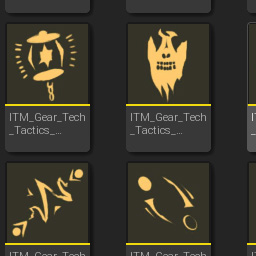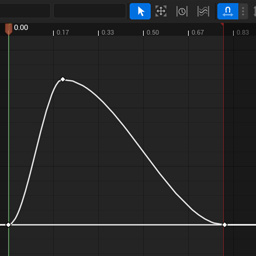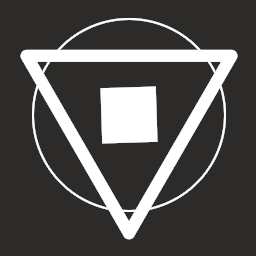Reading time: 3 minutes
Thumbnail Renderers
A custom thumbnail renderer allows you to draw anything you want in the thumbnail of an asset in the Content Browser.
This is what allows meshes, materials, and textures in the editor to display something useful and asset-specific,
instead of a generic icon. UDefaultSizedThumbnailRenderer is a commonly used renderer for fixed size icons –
and its what the example in this doc will use.
Setup
- In an Editor module, make sure at least these dependencies are added:
PublicDependencyModuleNames.AddRange(new string[]
{
"Core",
"UnrealEd",
});
PrivateDependencyModuleNames.AddRange(new string[]
{
"CoreUObject",
"Engine",
"RenderCore",
"Slate",
"SlateCore",
"UMG",
});
Example Renderer
In this example a custom thumbnail renderer is used to give a unique icon to gameplay item data assets, so that you can browse for pickups, potions, or any other game items easily.
- Subclass
UDefaultSizedThumbnailRendererand implementDraw. - Make calls to
Canvas->Draw*using any available texture assets.
UCLASS()
class UGameplayItemDefThumbnailRenderer : public UDefaultSizedThumbnailRenderer
{
GENERATED_BODY()
virtual void Draw(UObject* Object, int32 X, int32 Y, uint32 Width, uint32 Height, FRenderTarget* Viewport, FCanvas* Canvas,
bool bAdditionalViewFamily) override;
};
- This example draws a thumbnail for a data asset called
UGameplayItemDef. - Each item definition asset has a list of item fragments (just like items in Lyra).
- The thumbnail renderer retrieves the
Iconproperty from the item’s UI data, which is aUSlateBrushAsset.
void UGameplayItemDefThumbnailRenderer::Draw(UObject* Object, int32 X, int32 Y, uint32 Width, uint32 Height, FRenderTarget* Viewport,
FCanvas* Canvas, bool bAdditionalViewFamily)
{
const UGameplayItemDef* ItemDef = Cast<UGameplayItemDef>(Object);
// retrieve the item fragment that contains ui data
const UGameplayItemFragment_UIData* UIDataFrag = ItemDef->FindFragment<UGameplayItemFragment_UIData>();
if (UIDataFrag)
{
// make sure the ui data has an icon
const USlateBrushAsset* Icon = UIDataFrag->Icon;
if (IsValid(Icon) && Icon->Brush.HasUObject())
{
const UTexture* TextureAsset = Cast<UTexture>(Icon->Brush.GetResourceObject());
if (TextureAsset)
{
// determine the size of the texture
const FSlateResourceHandle Handle = Icon->Brush.GetRenderingResource();
const FSlateShaderResourceProxy* ResourceProxy = Handle.GetResourceProxy();
const float U = ResourceProxy->StartUV.X;
const float V = ResourceProxy->StartUV.Y;
const float SizeU = ResourceProxy->SizeUV.X;
const float SizeV = ResourceProxy->SizeUV.Y;
// a custom background color to unify the assets appearance
constexpr FLinearColor BGColor = FLinearColor(0.035f, 0.033f, 0.02f);
const FLinearColor Color = Icon->Brush.TintColor.GetSpecifiedColor();
// get the texture from the asset
const FTexture* Texture = TextureAsset->GetResource();
// draw the solid color background
Canvas->DrawTile(X, Y, Width, Height, 0.f, 0.f, 0.f, 0.f, BGColor, GWhiteTexture, true);
// draw the icon
Canvas->DrawTile(X, Y, Width, Height, U, V, SizeU, SizeV, Color, Texture, true);
}
}
}
// TODO: add fallback icon
}
Register in Module
- Register the thumbnail renderer for a specific class in your editor module.
- The engine must be initialized, so use
FCoreDelegates::OnPostEngineInitand add aOnPostEngineInitfunction if necessary.
void FGameplayItemsEditorModule::StartupModule()
{
FCoreDelegates::OnPostEngineInit.AddRaw(this, &FGameplayItemsEditorModule::OnPostEngineInit);
}
void FGameplayItemsEditorModule::OnPostEngineInit()
{
if (GIsEditor)
{
UThumbnailManager::Get().RegisterCustomRenderer(
UGameplayItemDef::StaticClass(),
UGameplayItemDefThumbnailRenderer::StaticClass());
}
}
- The thumbnail for an asset will be rendered the next time it’s loaded.
- Thumbnails are cached and smaller compressed versions are saved when an asset is saved.
- Re-save existing assets to update their cached thumbnails.
Published on Jun 2, 2022